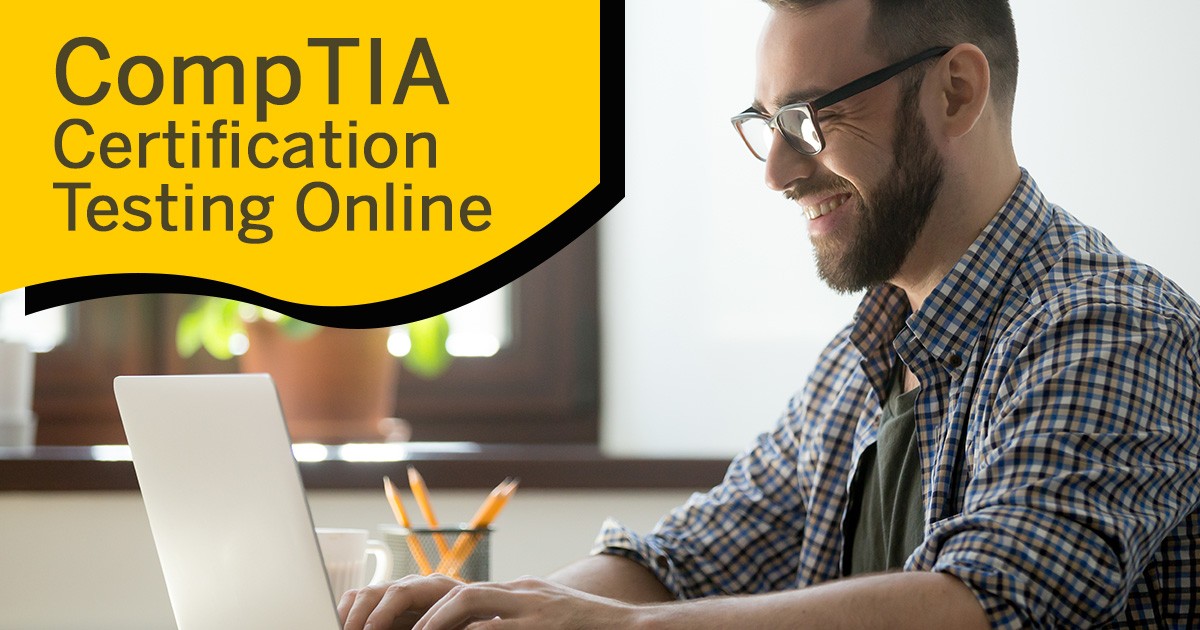
Scheduling in-person CompTIA exams has been an obstacle for all candidates. In that case, Pearson VUE has officially announced that you are able to test for any CompTIA exams in the comfort of your own home or office. There are three basic requirements you would need to follow in order to test.
- Remain in a quiet, private location
- Have a reliable device with a webcam
- Have strong internet connection
Here is a link to a demo video on the process of scheduling OnVUE testing through Pearson VUE.
Pearson VUE’s new online software demands a minimum specification in order for your computer to meet the proper requirements to be eligible to test. We have listed the system requirements that you would need in order to test down below.
|
Operating System |
|
|
Note: Windows Operating Systems must pass Genuine Windows Validation.
|
|
|
Firewall |
|
|
RAM |
|
|
Display |
|
|
Internet Browser |
|
|
Internet Connection |
|
|
Webcam |
|
|
Sound & Microphone |
|
|
Browser Settings |
|
|
Device |
|
|
Power |
|
We are sure that all candidates have questions regarding the policies and procedures of taking an exam through Pearson VUE. Therefore, we have listed potential questions you might have regarding online testing down below.
Where can I test?
- You can test at home or in your office. Wherever you test, you should be in a walled room, with a closed door, and without distractions. No one else is permitted in the room with you while you are testing.
How do I know my computer will work with the online proctored software?
- Perform a system test to download the OnVUE online proctoring software in advance to ensure that your system will work with our software. Please check our list of minimum system requirements, and shut down all non-essential applications before launching the software.
Can I receive any exam assistance during the exam?
- You may not receive any assistance from other individuals while taking the exam, and you may not allow other individuals to see the computer screen that presents the exam questions.
- If another person enters the room while you are testing, your exam will be terminated.
- The proctor cannot answer questions related to exam content.
Is technical software assistance available during the exam?
- Most technical issues can be avoided by completing a system test in advance. Common technical issues are lack of a stable internet connection and running illegal applications during the exam, both of which the system test can indicate. Either way, staff is on hand to support the issue. Please see the customer service information on this page if you require assistance.
What other important information do I need to know?
- By taking this exam, you acknowledge that the proctor will continuously monitor you by video and audio while you take your exam, and you acknowledge and consent to audio and video recording of your face, voice, the physical room where you are seated, and the location during exam delivery. You recognize that you have no right to privacy at your current location during exam delivery and that you waive any and all claims asserting a right to privacy. If you do not wish to be recorded (either by video or audio), please notify the proctor immediately of your intent not to proceed with the exam.
- If you do not follow the online proctored policies or are suspected of cheating or tampering with Pearson VUE’s or its subcontractor’s software, or if a third party is detected in the physical room where you are seated during the exam, the exam will be immediately terminated. This will be reported to Pearson VUE and the testing sponsor/program, along with audio and/or video evidence of the infraction. Your exam may be invalidated, and the testing sponsor/program may take other action, such as decertifying you and precluding all future participation in the testing program.
Where do I go to schedule my exam?
- Sign in to your web account to schedule your exam. After you’ve selected the exam you want to take, choose the “home or office” option. Follow the remaining prompts to complete the scheduling process. Once you have successfully scheduled your exam appointment, you will be sent a confirmation email that will provide you with your appointment details and important things to know for your exam.
Is my workspace okay for testing?
- During the check-in process, you will be asked to take photos of your work area, which will be checked by a proctor prior to exam launch. Please ensure that your desktop is clean and that you are not within arm’s reach of books, notepads, sticky notes, papers, pens, pencils, and other writing instruments/objects. Additional monitors and computers must be unplugged and turned off. Items on the wall with writing on them, such as whiteboards, will be inspected. If your workspace does not pass a room scan, you are not permitted to proceed with taking the exam.
What type of identification will I be required to present?
- You are required to present a current government-issued ID. The name on your ID must match the name in your web account profile and in your appointment confirmation email.
- Acceptable forms of identification include: driver’s license, military ID, identification card (national/state/province identity card), alien registration card (green card, permanent resident, visa), and government-issued local language ID (not in roman characters and accepted only if issued by the country in which you are testing).
- Minors who are under the age of 18 are permitted to present a valid student ID as a form of identification. A minor’s guardian must also present a valid ID and provide verbal consent during the check-in process.
How do I check-in for my test on exam day?
You will be able to start checking in for your exam 30 minutes ahead of your scheduled appointment time. To start, click the “Sign in” button on this page to sign in to your web account.
- The exam you are scheduled to take will appear once you log in to your account under “Open Online Exams.” Select the exam link and then select “Begin exam.”
Important: If the “Begin exam” button is not visible, you are either too early or too late for your exam. Please check your appointment details to make sure you’re trying to start at the proper time. - You will be asked to download OnVUE, the online proctoring software, if you haven’t before. Follow the prompts in the application to complete the required check-in steps.
- Have your acceptable identification available so that the proctor can verify your identity.
- Shut down any non‐essential applications such as email, chat, Facebook, and Skype.
- You will be placed in a queue and connected with the next available proctor to begin your exam.
- The check-in process takes approximately 15 minutes for candidates who have previously completed a system test.
- Being late is not an option. To allow time for the check-in procedure, please be ready when the check-in window opens 30 minutes before the exam start time.
What are the exam rules on personal belongings?
- During the exam, you may not access the following types of personal items: mobile phones, headphones or headsets (wired or bluetooth), handheld computers or other electronic devices, pagers, watches, wallets, purses, hats (or other head coverings), bags, coats, books, notes, or any other materials not specifically approved.
- During the exam session, you are not allowed to use exam-specific materials or scratch paper, erasable whiteboards, or any other physical writing object, such as a pen, marker, or pencil.
- Watches must be removed and placed out of sight/reach during the exam.
- You may have the option to use the whiteboard feature in the OnVUE software while taking the exam online. Read more about this feature.
Can I eat, drink or take a break during the exam?
- CompTIA does not allow breaks for any reason during delivery of any CompTIA exam. If you leave your computer during your exam the proctor will end your session, you will be unable to continue testing and you may forfeit your exam fee. We recommend you use the restroom prior to checking in with the online proctor to initiate your CompTIA exam. Water in a glass is allowed during testing; however, eating, smoking, and chewing gum are prohibited.
Are accommodations available for online proctored exams?
- ADA accommodations continue to be available through Pearson VUE Testing Centers. Other accommodations may be available on a case by case basis for online proctored exams. To request other accommodations for online proctored exams, candidates should follow the process to request an accommodation with Pearson VUE.
Online Testing FAQ: https://secureninja.com/storage/website/OnlineTestingFAQs4-14-2020.pdf
Interested in learning more about Cybersecurity? Enroll in our 5-day Bootcamp and learn what it takes to become a certified cybersecurity professional. Call 703-535-8600 today for more information!
SecureNinja is an award-winning training and certification school, and SecureNinja has a proven track record of assisting Fortune 100, Government, and Military organizations. For more information on how SecureNinja can benefit you or your organization fill out the form to the right of this post or call 703 – 535 – 8600 today!